It is a very arduous process to get all of your old games to show up correctly in the Vista Games Explorer. I hope this guide saves at least one person from all of the trial and error that I had to go through.
These steps help prettify all of those games that aren't discovered automatically by Vista and also allows the games running on Steam to open nicely with the Games Explorer. After these steps, you will have a Games Explorer that looks something like this:
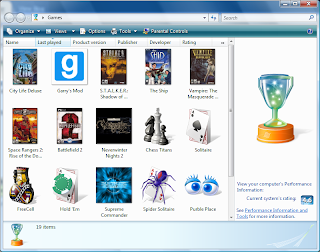
I found this forum entry to be extremely helpful. This might be all you need to know, but my steps are a bit more concise.
First find a game that Vista automatically finds and adds to the Games Explorer. I used the Steam shortcut that is created for most Half-Life 2 games named Half-Life: Source. It shouldn't matter what shortcut you use, as long as it gets regenerated if you delete it (not hide it, but rather delete the GUID folder). Also, the shortcut must be auto-generated by Vista and not added by the game itself. Games For Windows labeled games' shortcuts will not work.
- Find the box art for the game you wish to add to the Games Explorer and place the image on the desktop.
- Open the registry editor (Open the start menu and type regedit then hit enter)
- Navigate to HKEY_LOCAL_MACHINE_\Software\Microsoft\
Windows\CurrentVersion\GAMEUX\ - You will see a few folders, one named Games and then a few others. Look through the other folders and you will find the games inside of the Games Explorer.
- Find the game that was auto-generated (Half-Life: Source in my case)
- Inside you should see various values describing the game. Look for the key named BoxArt and double click it.
- Point the BoxArt key to the picture you put on the desktop. This will cause the Games Explorer to copy the picture into its own cache and update the image in the Games Explorer Window.
- Now edit the other values to match the game you are adding. The important ones are Title (The name of the game) and AppExePath (Use the .exe file that the start menu shortcut for the game points to).
- The changes should be applied to the Games Explorer soon. After it updates, you can run the game who's shortcut you just edited (Half-Life: Source) again and its shortcut should once again appear in the Games Explorer. This new shortcut may be used to perform the above steps for another game.
- Right click the game in Steam and select "Create desktop shortcut"
- Right click the new shortcut and select properties. Leave this window open.
- Go into Games Explorer and right click the new entry you created and select "Customize"
- In the screen that comes up, make sure the top entry (Play) is selected and click "Edit"
- This is a regular shortcut properties menu just like the other. Copy the "Target" and "Start in" entries from the desktop shortcut to the Games Explorer shortcut.
- That's it. The Games Explorer entry should run fine now, with or without Steam running when you click it.
- Microsoft pulls its information from AllGame.com, so doing a quick search of this site will get you the developer, publisher, and box art for your game and hopefully match their data in the future.
- If AllGame does not have the data, you should try looking at the Wikipedia article relating to your game. There is always good information and box art available.
17 comments:
Is there a way to change the ESRB rating of the new games you create? The Half-Life: Source shortcut has a rating of M, and it's rather odd for some games (such as Jazz Jackrabbit 2, a cartoony-side scroller) to have this rating.
Unfortunately I don't think there is a way to edit the ESRB rating.
I think it is tied to the ApplicationId or WMGameId, which point to Vista's database of games.
The only thing I can think of is to find a game with the same rating as the game you are adding and copy that.
You can get this done quickly by drag-and-dropping the file icon of the program into the Games Explorer window.
yeah, but then you only get an icon and not the boxart.
you can migth get the rating out of this http://msdn2.microsoft.com/en-us/library/bb173445.aspx look for Ratings (elements with sub-elements that contain GUIDs, optional)
if you create a gdf file with the rating you want to have you can add
The problem with that is the fact that Microsoft does not allow a rating to be displayed unless it is signed by a private key.
It keeps the game secure from tampering to bypass the parental controls.
The only way I know to do it, is to find a game with the rating you want and then copy it using the above steps. The rating stays intact.
I've been playing with my game explorer for quite some time. I can't get the boxart to show up without copying an entire key for one game and changing it to a different game. Eventually it refreshes the data and changes everything back to the original game I copied. Also, that program is unstable. Sometimes I get duplicates, and sometimes nothing at all (a forward slash was left out and the key ends up one folder up from the desired location).
If you install Unreal Tournament 3 it has an esrb ratinbg of.... EC (Early Childhood)! I am hoping this is just a problem on my pc, anyone else have this problem?
There is a way to place the game without the ESRB rating, for example when you download an arcade game from Oberon games or pogo games, the game is added to the games explorer but the ESRB rating is not included, you may need to ask a professional or windows programmer, to show you how you can do so.
check out http://gebuilder.fdan.de, it allows to edit the game explorer very easily.
cool but on mine i have just to copy and paste it and it works! ha ha ha!
i needed this so much ,worked fine , tnx alot
you can add your steam games by:http://sites.google.com/site/steamassistanceproject/
hello i useit on windows 7 and it doesn´t work it creates the new icon with the selected image, name, and descrition, but if i double clickit it launches the game i use as “mirror” to create the new icon.. and for the record i have tried a lot of times with diferent games and paying attention to the new path of the game i want to install.
If you download DirectX SDK you can use a utility Game Definition File Editor to edit game information including the ERSB Rating
You can simply drag game's shortcut to Game Explorer. That's all.
Hmm, that?s some cool information. I would search on Google to find other relevant articles. Actually, I came across your blog on Google Blog Search. I?m going to add your RSS feed to my reader. Continue posting please!
online pharmacy
Post a Comment